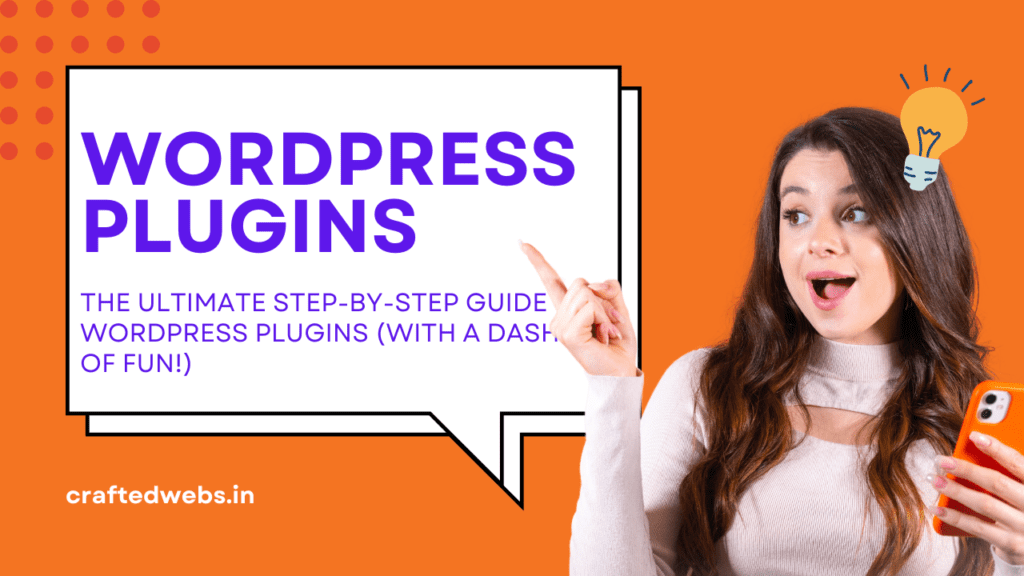Imagine this: You’re at your favorite café, sipping a perfect cup of coffee, basking in the glow of a productive day. Suddenly, you get an email: “Your website has been hacked.” Or maybe your hosting server just decided to take a nap. Either way, poof, your site is gone. It’s like your digital baby has vanished into thin air. Panic mode, right?
That’s why WordPress backups are not just a “nice-to-have” but a “you-won’t-survive-without-this” essential. Let’s break it down—with a dash of humor—on why backups are your ultimate lifesaver.
What Exactly Are WordPress Backups?
Think of a backup as your website’s safety net, its digital time machine. It’s a copy of your website (every page, post, plugin, and pretty picture) stored safely elsewhere. When disaster strikes, your backup steps in like a superhero, restoring your site to its former glory.
Why You Absolutely Need Backups (No, Really)
- Accidental Oopsies
Ever delete something and instantly regret it? Like that time you “cleaned up” your plugins and accidentally erased a critical one? Yeah, been there. Backups swoop in and undo those mistakes like they never happened. - Hackers Are Everywhere
Hackers don’t discriminate. Your blog about cupcake recipes? Totally hackable. A backup ensures you don’t have to start from scratch after an attack.
👉 Learn More: How to Secure Your WordPress Website
- Hosting Hiccups
Your hosting provider might lose your data in the rare event of a server crash. (Spoiler alert: It happens more often than they admit.) If you have a backup, you won’t have to beg them to find it.
How to Create WordPress Backups Without Losing Your Mind
Okay, so backups sound great, but how do you actually do it? Here’s the good news: it’s way easier than baking sourdough bread (and way less stressful).
1. Use a Backup Plugin (Because Who Has Time to Do It Manually?)
Here are some awesome plugins that do the heavy lifting for you:
- UpdraftPlus: Easy, reliable, and free (you’ll love it).
- BackupBuddy: Paid but packed with extra features.
- Jetpack: A multipurpose plugin with backup functionality.
Just install one of these, set up a schedule, and voilà—your website is safe!
2. Automate Like a Pro
Let’s face it, we’re forgetful creatures. (Who else sets 17 alarms just to wake up?) Automate your backups to run daily, weekly, or monthly, depending on how often you update your site.
3. Store Your Backups in Multiple Places
Don’t put all your eggs in one basket—or all your backups in one folder. Save them in:
- Cloud Storage (Google Drive, Dropbox)
- External Hard Drives
- Your Hosting Server (but not only here, just in case).
Tips for Backup Success (AKA How Not to Mess This Up)
- Always Backup Before Major Changes: Planning to update WordPress or install a new theme? Backup first! Trust me, the 15 minutes it takes can save you hours of frustration.
- Test Your Backups: A backup is useless if it doesn’t work. Run a test restore every now and then to make sure your files are intact.
- Keep Multiple Versions: Because sometimes, your last backup isn’t enough. Save at least a few versions to roll back to, just in case.
👉 Pro Tip: Learn how to choose the best WordPress theme for your website.
But What If I Never Backup?
Oh, you daredevil, you. If you choose to live dangerously without backups, here’s what you might face:
- Data Loss: Years of hard work gone in seconds.
- Expensive Recovery Services: You’ll end up paying a small fortune to try to recover lost files.
- Regret: Lots and lots of regret.
Conclusion: Backups Are Your Website’s BFF
Look, we all make mistakes, and technology is unpredictable. But WordPress backups? They’re like the best friend who always has your back (pun intended).
So, don’t wait until disaster strikes—get your backup game on point today. Trust me, your future self will thank you. And hey, you’ll sleep better knowing your digital masterpiece is safe and sound.
👉 Need help setting up your WordPress backup? Check out this step-by-step guide to WordPress plugins.
What do you think? Did this blog make the case for backups? Let me know, and if you’re ready to start your backup journey, install one of those plugins right now! Your website will thank you later. 😊